PortfolioWP provides a setup wizard to help you get your portfolio website up and running quickly. This guide will walk you through the steps to use the PortfolioWP Setup Wizard effectively.
Accessing the Setup Wizard
- Navigate to the Setup Wizard: In your WordPress dashboard, go to
PortfolioWP > Theme Setup. - Install PortfolioWP Plugin: The PortfolioWP plugin is required to use the Theme Setup Wizard. If the plugin is not installed, you will be automatically prompted to install and activate it.
The setup wizard consists of four steps:
Step 1: Plugin Installation and Activation
In this step, you will install and activate the necessary plugins to use the PortfolioWP Theme to its full potential.
- JetPack: Adds blocks and a portfolio post type.
- WooCommerce: Enables eCommerce functionality if you need it.
- Portfolio Block: A premium block for displaying portfolios, available only for Pro users.
- Select Plugins: Check the boxes for the plugins you want to install.
- Install Plugins: Click the
Install Pluginsbutton to install and activate the selected plugins. - Next: Click the
Nextbutton to proceed to the next step.
Step 2: Create Pages
This step allows you to select the pages you would like to add to your site. Each selected page contains patterns of blocks to be used as a guide.
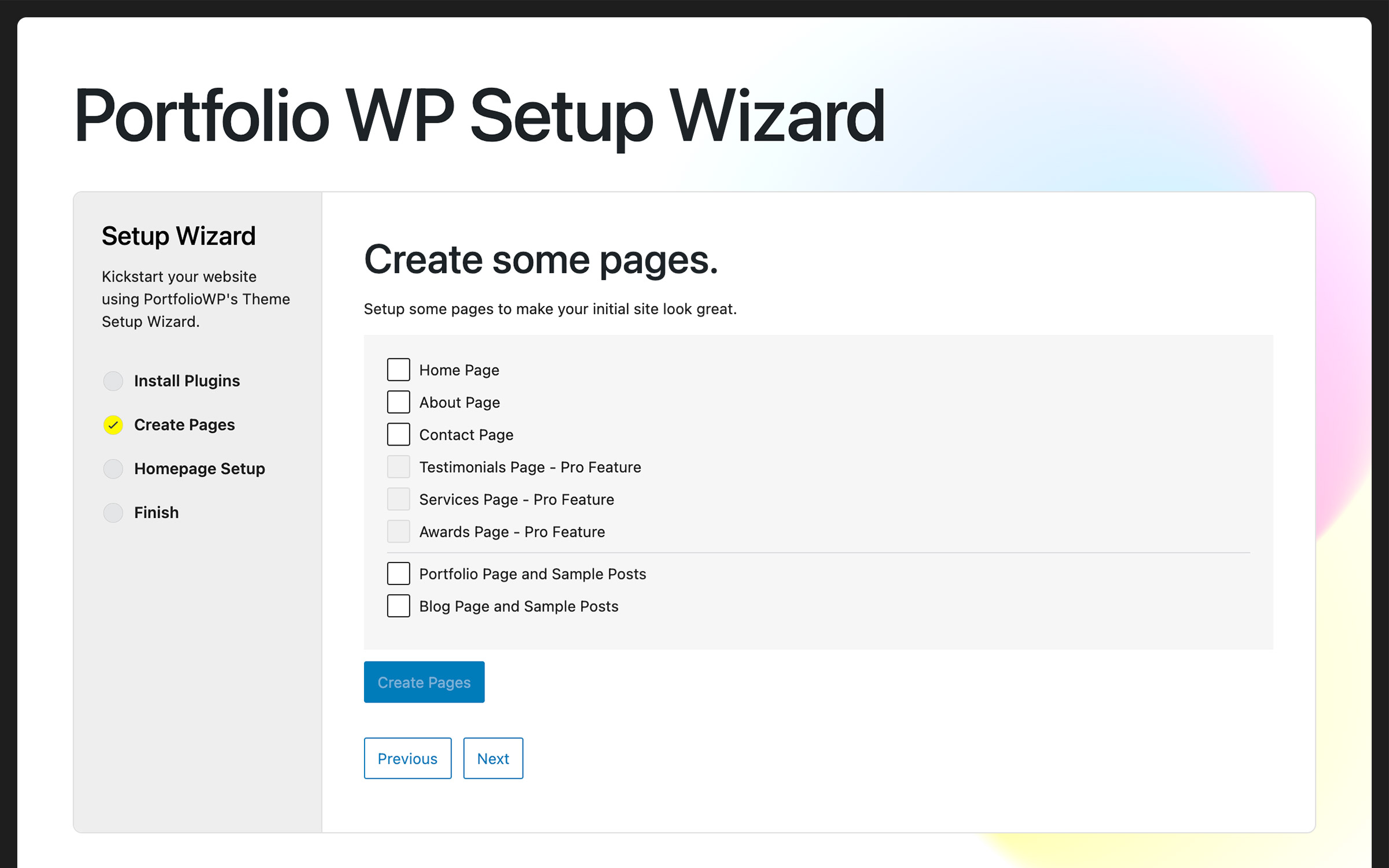
For Pro users, premium patterns and blocks will be added to the pages, and there are additional pages that may be created.
- Select Pages: Check the boxes for the pages you want to create.
- Create Pages: Click the
Create Pagesbutton. - Next: Click the
Nextbutton to proceed to the next step.
Step 3: Homepage Setup
This step allows you to select a page to be displayed as the Front Page and the Posts page, mimicking the options in the WordPress Reading Settings.
- Select Front Page: Choose a page to be displayed as the Front Page.
- Select Posts Page: Choose a page to be displayed as the Posts Page.
- Next: Click the
Nextbutton to proceed to the final step.
Step 4: Finish
The final step notifies you of the completion of the setup process.
- Completion Notice: You will see a notification indicating that the setup is complete.
- View or Edit Site: Click the provided link to view or edit your site.
By following these steps, you can quickly set up your PortfolioWP theme and start building your portfolio website. If you encounter any issues or have any questions, please contact our support team.